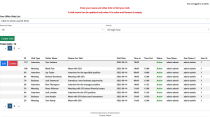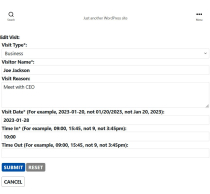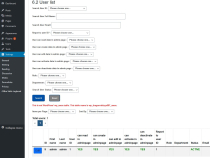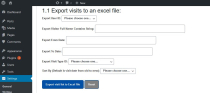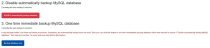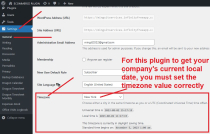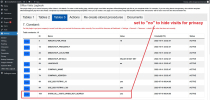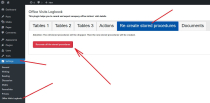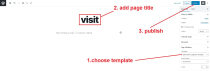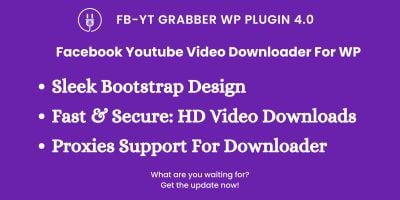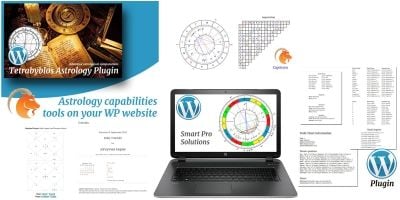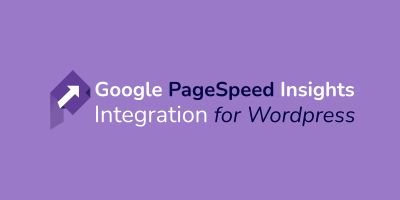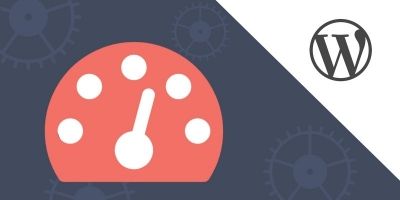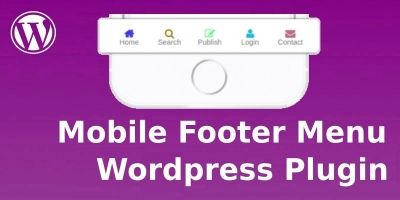Office Visits Logbook Plugin for WordPressOffice Visits Logbook Plugin for WordPress
An efficient plugin for your company office visitors to sign in/out. Data is saved in the same MySQL database for WordPressOffice Visits Logbook Plugin for WordPress
An efficient plugin for your company office visitors to sign in/out. Data is saved in the same My...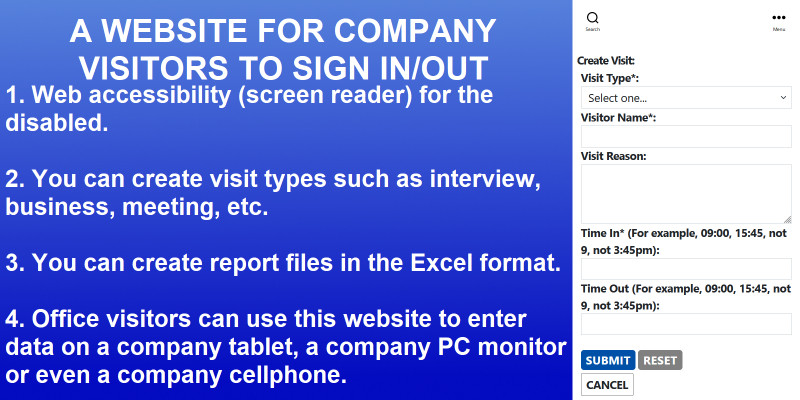
Overview
Demo URL
(You need to log in WordPress to access this page. Log in username and password are below.)
https://www.mingsitservices.ca/officevisitslogbook
Log in using
username:
user3
password:
user3
This user can not access the admin plugin setting page.
Documentation file is inside the source code root folder with the name documentation_officevisitslogbook.pdf Please follow the file to install this plugin.
Your company is still using paper log sheets for office visitors? Everything is digital and paperless now. Being paperless can also save trees and protect the environment. We provide you an efficient plugin for your company office visitors to sign in and sign out. Data is saved in the same MySQL database for your WordPress website.
You do not need paper office visit logbook any more! And you can search office visit history easily. So efficient and easy to use.
This office visits logbook plugin is for the sign-in and sign-out of office interview, business, meeting, etc. You can add any new visit type categories and new visit types if you want. For example, for hospitals and clinics, you can add new visit types such as surgery, emergency, ICU. For dental offices, you can add new visit types such as wash teeth, root canal, dental implants, wisdom tooth extraction, reconstructive surgery, and cosmetic surgery.
By default, this plugin uses Bootstrap (https://getbootstrap.com/) for the formatting. But sometimes you already have your own formatting css files. So you may need to remove these Bootstrap css and javascript files when you use this plugin. If this is the case, you can choose not to use Bootstrap’s css and javascript files by changing the values of USE_BOOTSTRAP_JS and USE_BOOTSTRAP_CSS to no (0) in the constant table.
If you did not find USE_BOOTSTRAP_JS and USE_BOOTSTRAP_CSS in your constant table, please deactivate this plugin and activate it again. Then USE_BOOTSTRAP_JS and USE_BOOTSTRAP_CSS will be automatically added to your constant table.
If you find out that the search result is not showing all the fields’ data, you can try to re-create stored procedures in the admin plugin page. Go to admin page, click “Settings”, and then click “Office Visits Logbook”. Then click tab “Re-create stored procedures”, and press the button to re-create all the stored procedures again.
This plugin has the web accessibility feature for the disabled people to listen to the screen reader. The disabled people just need to press the tab key to access the elements on the page. Then use keyboard to input. Then press enter key for submit, reset and cancel. To use this feature, you can download and use any screen reader software such as NVDA (for Windows), VoiceOver (for Apple), etc. Most of this kind of software is free to download and use.
By default, the landing page shows all the visits. But sometimes you want to protect other visitors' privacy and hide other visits' details when a new visitor is using this landing page. To do this, just set the value of SHOW_ALL_VISITS_WHEN_NOT_SEARCH in your constant table to no (0).
If you did not find SHOW_ALL_VISITS_WHEN_NOT_SEARCH in your constant table, please deactivate this plugin and activate it again. Then SHOW_ALL_VISITS_WHEN_NOT_SEARCH will be automatically added to your constant table.
A visit record can be updated only when it is active and timeout is empty. Deleted visits and finished visits are not available for editing.
This plugin has an access restriction feature. You can give a user access to the visit landing page by adding the user to the wp_dragonvisitzyx987_users table. You must log in WordPress website to access this plugin’s landing page.
On the admin setting page, admin and assigned users can access admin setting page to see table lists and export to Excel files.
On the admin setting page, admin and assigned users can access admin setting page to automatically or onetime backup database.
This plugin uses a responsive design. For the best user experience, we recommend you to use this plugin in a desktop computer with two monitors sharing the same content. The visitor uses one monitor, keyboard and mouse. The receptionist uses another monitor to watch the visitor's input and behavior. You can also use a tablet. You can use it from your cellphone, tablet, laptop, and PC. The layout will change accordingly.
For this plugin to get your company's current local date, you must set value for COMPANY_TIMEZONE in the wp_dragonvisitzyx987_constant table. You can edit the table at Dashboard -> Settings -> Office Visit Logbook -> tab "Tables 3" -> 7. Constant -> find name "COMPANY_TIMEZONE" -> check if the Value for "COMPANY_TIMEZONE" has been set correctly.
By default, when you activate this plugin, it will automatically create a visit landing page for you. For some themes, if it does not automatically create a visit landing page for you, add this plugin root folder template-officevisitslogbook.php file to your template folder. For example, if you are using theme twentytwenty, then add the template-officevisitslogbook.php file to this folder: wordpresswp-contentthemestwentytwentytemplates. Then you can create a new page (not a new post) using this template. When you use the template method to create a new visit page, do not set the page title to "officevisitslogbook". If you set the page title to "officevisitslogbook", it could conflict with the page automatically created when you activate this plugin. Please read the documentation file documentation_officevisitslogbook.pdf in this plugin's root folder.
Platform and Database
You can run it on any platform: Windows, Mac, Linux.
Database is MySQL. It's free.
"Live Demo" link does not work because, to protect your security, the demo website will not allow your browser to display the page if another site has embedded it. You need to directly go to the demo URL:
Demo URL
(You need to log in WordPress to access this page. Log in username and password are below.)
https://www.mingsitservices.ca/officevisitslogbook
Log in using
username:
user1
password:
user1
This user can not access the admin plugin setting page.
Donate URL link:
https://paypal.me/mingsitservices?country.x=CA&locale.x=en_US/
Company website:
https://www.mingsitservices.ca
The visitor management system market is increasing fast. According to this website https://www.globenewswire.com/news-release/2023/06/27/2695465/0/en/Global-Visitor-Management-System-Market-Size-To-Grow-USD-2-7-Billion-By-2032-CAGR-of-18-4.html, Spherical Insights & Consulting published a report saying the global visitor management system market size was valued at USD 1.5 billion in 2022 and the worldwide visitor management system market size is expected to reach USD 2.7 billion by 2032.
Features
- Web accessibility. This plugin has the web accessibility feature for the disabled people to listen to the screen reader. The disabled people just need to press the tab key to access the elements on the page. Then use keyboard to input. Then press enter key for submit, reset and cancel. To use this feature, you can download and use any screen reader software such as NVDA (for Windows), VoiceOver (for Apple), etc. Most of this kind of software is free to download and use.
- Responsive design. You can create a visit from cellphone, tablet, laptop, and PC.
- Access pages based on your role. Admin role can set up type category, type, role, etc. User role can only log in and access visit page for visitors to fill in.
- On the admin setting page, admin and assigned users can access admin setting page to see table lists and export to Excel files.
- On the admin setting page, admin and assigned users can access admin setting page to automatically or onetime backup database.
- Constant value can be changed by admin and assigned users. The web application's setting can be changed by changing the constant values.
- Admin and assigned users can export visit data as Excel files.
Requirements
PHP, a WordPress website
Instructions
Copy the folder to your wp-content/plugins folder. See the pdf document
in the plugin's root folder for instructions: documentation_officevisitslogbook.pdf