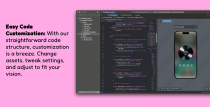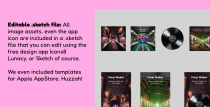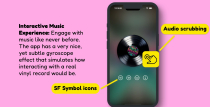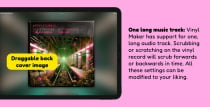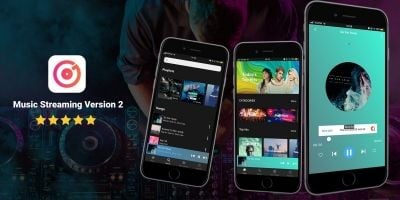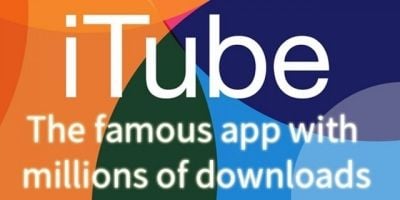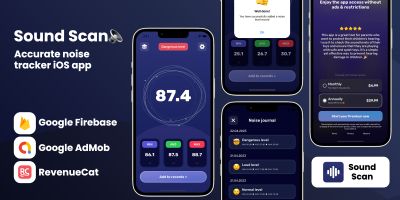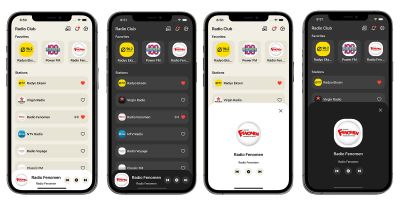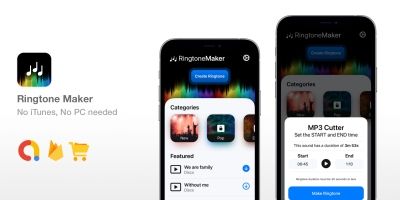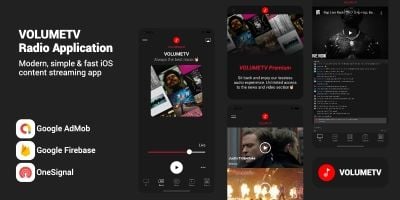Vinyl Player iOS App TemplateVinyl Player iOS App Template
Simple vinyl music player for iOS, macOS, visionOS



 Average rating of 1.0 based on 1 votes
Average rating of 1.0 based on 1 votes
Vinyl Player iOS App Template
Simple vinyl music player for iOS, macOS, visionOS



 Average rating of 1.0
Average rating of 1.0
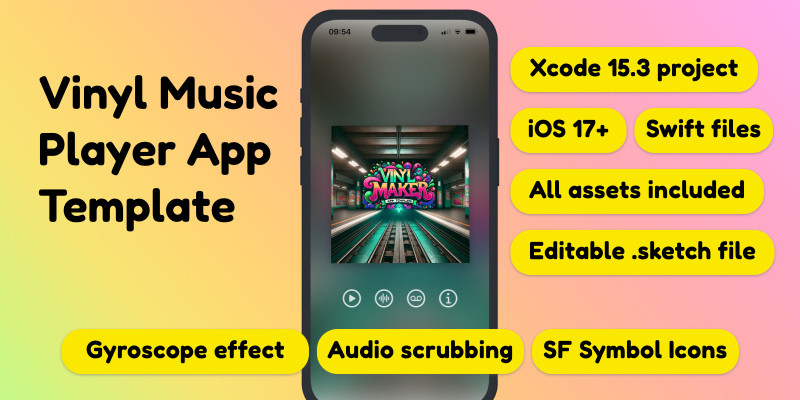
Overview
Vinyl Maker is a very nice vinyl music player made 100% with SwiftUI for iOS that also works on latest versions of macOS and visionOS.
Engage with music like never before. The app has a very nice, yet subtle gyroscope effect that simulates how interacting with a real vinyl record would be.
For a live demo, join my TestFlight.
Features
Interactive Music Experience
Engage with music like never before. The app has a very nice, yet subtle gyroscope effect that simulates how interacting with a real vinyl record would be.
One long music track
Vinyl Maker has support for one, long audio track. Scrubbing or scratching on the vinyl record will scrub forwards or backwards in time. All these settings can be modified to your liking.
SF Symbol icons
Don't like our icons? Change them! We use Apple's SF Symbol library, so you have plenty to choose from.
Easy Code Customization
With our straightforward code structure, customization is a breeze. Change assets, tweak settings, and adjust layouts to fit your vision.
Realistic Vinyl Animations
Once the record spins, it spins at a velocity of 33RPM, just like a real vinyl.
Realistic Sound Effects
Vinyl maker comes with three sound effects built-in: vinyl stop, vinyl cracks and tape hiss.
Included is also a .sketch file with all the graphic assets so you can easily replace them. Also included is three sound effects and a demo music track by myself.
Requirements
Xcode 15.3, iOS 17+ and macOS Sonoma. Also included is a Swift Playground so you can try out the app without even opening Xcode.
Instructions
Updating the image assets
First of all, make sure to have Xcode 15.3 installed.
1. Open up VinylMakerTemplate.xcodeproj and go to Assets.
2. Make sure your new image assets have the exact same names as in the template, it will be much easier for you.
3. Use our .sketch file to create new graphics, export them without altering their names as .png's
4. Delete the template assets, and drag and drop your new ones. Since they have the same names, the app will magically update with your new awesome graphics!
Updating the sound assets
Step 1: Add a new music track
Vinyl Maker Template has support for one long (or short) music track. The default .m4a in the template is called "DjablobeatsEP" and chances are, you will want to change it to your own.
1. Create your own .m4a audio file
2. Drag the .m4a audio file to the folder "Tracks" and make sure to check the boxes "Copy items if needed" and Add to targets "VinylMakerTemplate". This way, your new audio track will get added to the resources of your app.
Step 2: Change the name in code
Next step is making sure your new audio track works in the app. For that you will need to update the name of the default "DjablobeatsEP" into the new one, your custom audio/music track.
1. Go to ContentView and go down to line 84 in the code.
2. Change from "DjablobeatsEP" into the new name of your track, the one you just added into the Tracks folder. Make sure to not add the extension, just the name.
3. Refresh the simulator view in Xcode, tap on the player image to hear if your newly added soundfile plays. It should!
Reviews
| Category | App Templates / iOS / Applications / Music |
| First release | 30 March 2024 |
| Last update | 30 March 2024 |
| Tags | interactive, Retro, animations, music player, vinyl, swiftui |