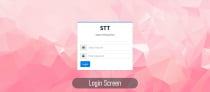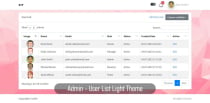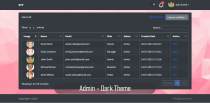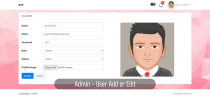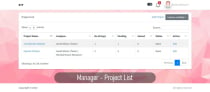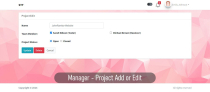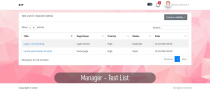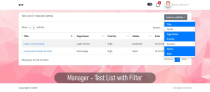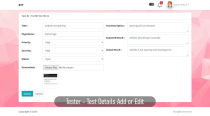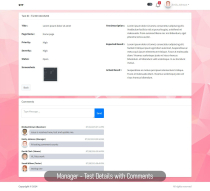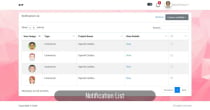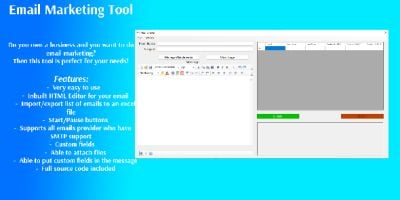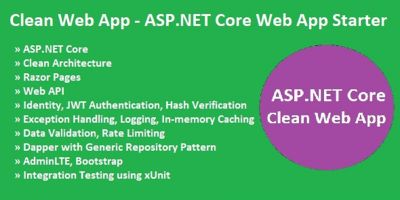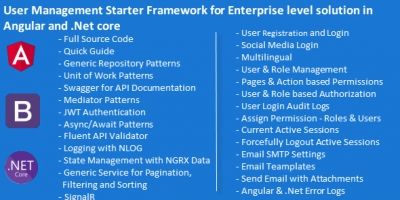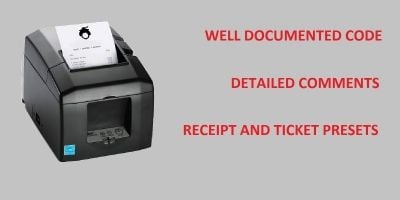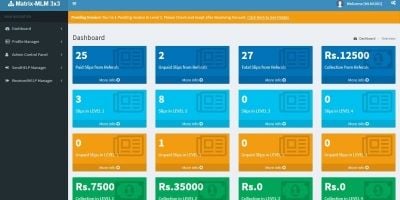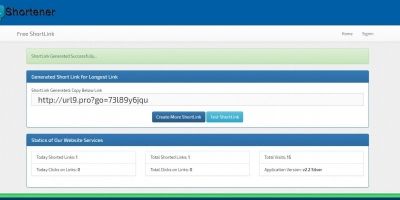STT - Super Testing Tool - Quality AnalysisSTT - Super Testing Tool - Quality Analysis
Super Testing Tool - to manage test cases efficiently to release bug free applicationSTT - Super Testing Tool - Quality Analysis
Super Testing Tool - to manage test cases efficiently to release bug free application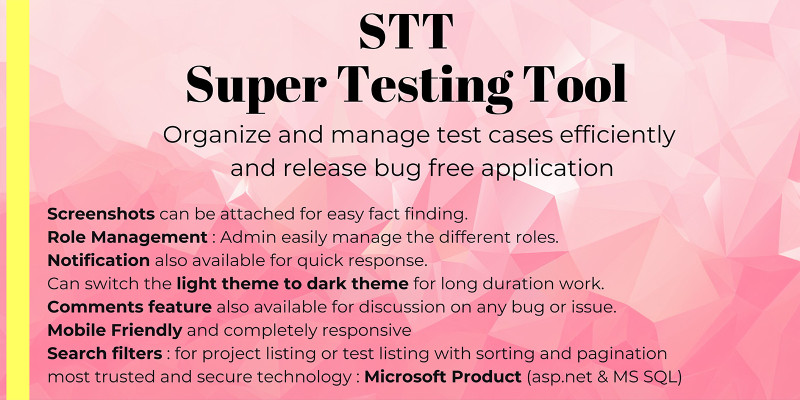
Overview
Product Overview
Welcome to our Super Testing Tool(Quality Analysis), a comprehensive and powerful application designed to help you perform thorough quality analysis and testing for web / mobile / window application etc. Our tool provides a range of advanced features and functionalities that empower you to ensure the quality, reliability, and performance of your software applications.
Benefits
Our Quality Analysis Testing Tool offers several benefits to ensure the success of your projects:
- Enhanced Software Quality: Identify and resolve issues early in the development process to deliver high-quality software products.
- Time and Cost Savings: fast up repetitive testing tasks, reducing the testing time and associated costs.
- Improved User Experience: Address performance and security concerns to provide a seamless user experience.
- Better Collaboration: Facilitate collaboration between development and testing teams for more effective communication.
Features
- Test Case Management: Organize and manage test cases efficiently, ensuring complete test coverage and easy tracking of results.
- Design : Simple and neat design
- Mobile friendly : Mobile Friendly and completely responsive
- Ease of use : Easy to use and user-friendly
- Search filters : Easily filter can apply and search for project listing or test listing with sorting and pagination features
- Screenshots : test cases screenshots can be attached for easy fact finding.
- Comments : comments feature also available for discussion on any bug or issue.
- most trusted and secure technology : Build up on Microsoft Product (asp.net & MS SQL)
- Well documented : with self-explanatory document
- Code Security : Security feature is taken care for data breach.
- Role Management : Simple and easy for role management through Admin user.
- Notification : Notification also available for quick response.
- Theming : Can switch the light theme to dark theme.
- User for Multiple purpose : can be use in Websites, Windows or Mobile application testing.
- Top Management Viewing Rights : Rights available for Business owner to review the status of project and team members
- Customizable Reports: Generate detailed reports with customizable formats
Requirements
- asp.net c# Web forms (.Net 4.0)
- MS SQL (Microsoft SQL)
- HTML, CSS, JavaScript
- jQuery, SCSS
Instructions
How to Install
Follow the steps below to complete the installation process:
- After downloading the Main.zip file, extract the zip file.
- You will find two folders: "Documentation" and "STT",
The "Documentation" Folder having guidelines which will help you during installation and also how to use this application Efficiently.
The "STT" folder contains your actual code of this application - The first step to Configure your database. We are using MSSQL (Microsoft SQL Server) for this project.
- Create a new database named STTDatabase.
- In the "Documentation" folder, locate the "script.sql" file. Use this file to create the database schema.
- Open the query editor, select the newly created "STTDatabase", and run the "script.sql" file.
- After running the script, a default Admin is created. You can now close the database management tool.
- Update the connection string in the web.config file located in the "STT" project folder.
- If you want to run the application locally, install Visual Studio.
- Open the "Solution.sln" file located in the "STT" folder using Visual Studio.
- Once the project is fully loaded, Run the application from Visual Studio.
- Your browser will open a Home page where you can test the application locally.
- Congratulations! Your application is now ready to use.
how to use
- after running the project you can see the login screen.
- Login with [email protected] / 123
- Before Moving further you need to know some roles of user, there is few roles for accessing the application (Admin, Manager, Tester, Resolver, Viewer)
- Roles Details
- Admin : control the user accounts
- Manager : Manger create the project and assign the team member
- Tester : Tester can test the application and report the bug
- Resolver : Resolver get notification if any bug is assigned for particular project he can resolve and update the status, so that tester can retest and close it.
- Viewer : you can give the rights to any person who is interested to know about the project status and bugs.
- create New Admin accounts
- Deactivate Old Admin
- create other accounts (Manager, Tester, Resolver)
- after account creation you can share the credentials with team member so that the can access it.
- First Project Manager will create the project by clicking the add project button.
- then he can add the team member to project by checking any team members name, and that's how he can add tester and resolver.
- after that tester can log in and access the new project create by Manager, he can test the application and report the bug in details by adding test cases.
- after testing resolver can start resolving bugs which is assigned by the tester and update the status after resolving.
- finally tester can test all the bugs which is resolved by Resolver and close it if its resolved.
- now project manager will know all the bug status, and ready to move project to production.
| Category | Scripts & Code / C# |
| First release | 3 July 2024 |
| Last update | 20 August 2024 |
| Files included | .aspx, .css, .sql, .cs, Javascript .js |
| Tags | project management, role management, user experience, quality assurance, software testing, web testing, mobile testing, application testing, test case management, code security, cost efficiency, performance testing, collaboration tools, customizable reports, microsoft technology |