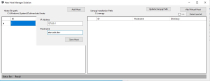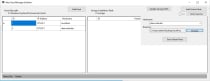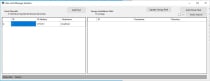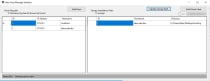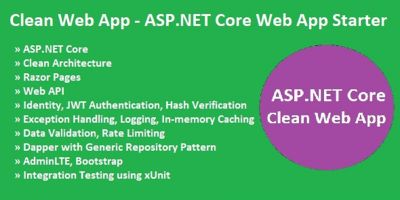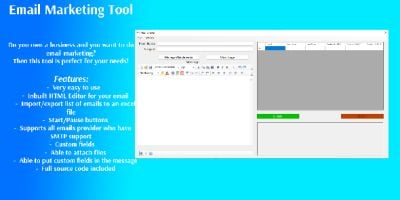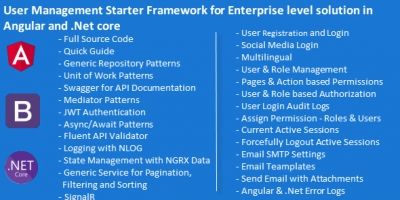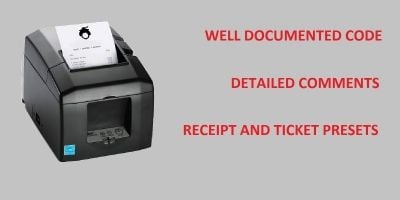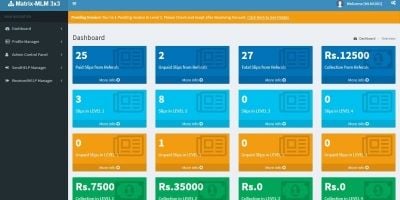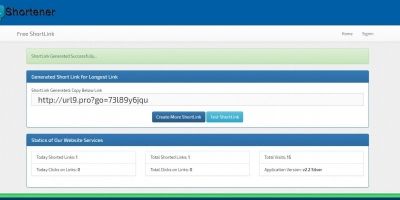Atex Host ManagerAtex Host Manager
Atex Host Manager is a powerful, fully-tested C# application designed to streamline local development by efficiently managing WindAtex Host Manager
Atex Host Manager is a powerful, fully-tested C# application designed to streamline local develop...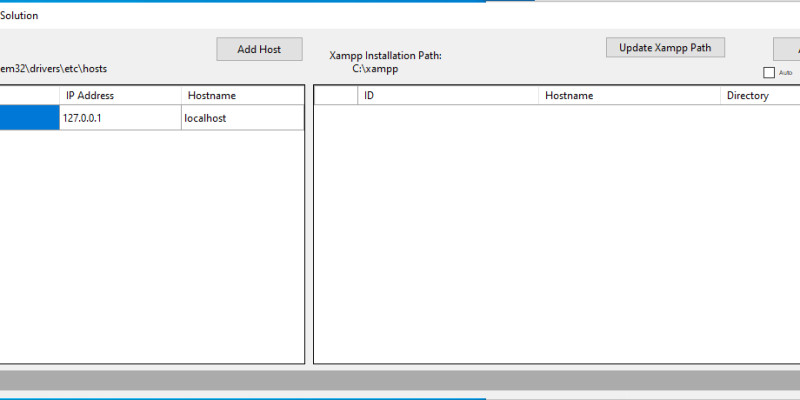
Overview
Atex Host Manager is a powerful, fully-tested C# application designed to streamline local development by efficiently managing Windows hosts file entries and XAMPP virtual hosts. This tool provides developers with a user-friendly interface to automate and simplify virtual host configuration in XAMPP Apache, enhancing productivity and reducing the likelihood of configuration errors.
Benefits of Atex Host Manager
Atex Host Manager is ideal for developers seeking a more efficient way to handle hosts and virtual hosts management in a Windows and XAMPP environment. Its automation and intuitive features make it a valuable tool for local development, improving setup speed and accuracy. Whether managing hosts for small projects or multiple complex applications, Atex Host Manager provides a robust solution, streamlining the development experience and reducing configuration time.
Features
1. Windows Hosts File Management
- Easy Host Creation and Modification: Atex Host Manager allows users to seamlessly add, edit, or remove entries in the Windows hosts file. This functionality is essential for local development and testing, enabling developers to map specific domains to local IP addresses or paths.
- Enhanced User Interface: Provides a user-friendly interface to interact with the hosts file, eliminating the need for manual file edits and reducing errors.
2. XAMPP Virtual Hosts Listing
- Lists All Configured XAMPP Virtual Hosts: Displays a comprehensive list of all current XAMPP virtual hosts, helping users to quickly view and manage their Apache configurations.
- Real-Time Synchronization: Automatically updates the list if there are any changes to the XAMPP Apache virtual hosts configuration, keeping the user up-to-date without requiring restarts.
3. Automated Virtual Host Addition
- Automatic XAMPP Apache Config Updates: Allows users to select a host entry from the Windows hosts file and automatically adds it as a new virtual host in the XAMPP Apache configuration. This removes the need to manually edit the Apache config files, saving time and minimizing configuration errors.
- Custom Document Root Path: Lets users specify the path to the web document root directory for each virtual host, providing flexibility in structuring local development environments.
4. Seamless Integration with XAMPP
- Direct Configuration Updates: Atex Host Manager directly modifies XAMPP's
httpd-vhosts.conffile, which Apache uses to manage virtual hosts. This integration ensures that all virtual hosts created through the application are immediately active upon Apache restart. - Error Handling and Validation: The application checks for potential conflicts, ensuring new virtual hosts don’t interfere with existing ones.
5. Robust and Fully Tested
- Reliable Performance: Atex Host Manager has been thoroughly tested to ensure stability, security, and consistent performance across Windows environments.
- Error Logging: Provides detailed logging for troubleshooting, making it easier to understand any issues that arise during virtual host creation or management.
Requirements
System Requirements
- Operating System: Windows 10 or later (64-bit recommended)
- Memory: Minimum 4 GB RAM (8 GB or more recommended for smoother performance)
- Storage: At least 100 MB of free disk space
Software Requirements
- Microsoft Visual Studio (recommended version: 2019 or later)
- Workloads required:
- .NET desktop development: For creating and running C# applications on the Windows platform.
- ASP.NET and web development (optional): Useful for viewing any web-specific dependencies, if applicable.
- Workloads required:
- .NET Framework: Version 4.7.2 or later (must be installed for the application to function properly)
Additional Requirements
- Administrator Privileges: Required for accessing and modifying the Windows hosts file and XAMPP configuration files.
- XAMPP Installation: Atex Host Manager relies on XAMPP to manage virtual hosts; therefore, XAMPP must be installed and properly configured on the system.
- Apache Web Server: Atex Host Manager directly interacts with
httpd-vhosts.confin XAMPP, so the Apache service in XAMPP should be running and accessible.
- Apache Web Server: Atex Host Manager directly interacts with
Instructions
Step 1: Set Up the Environment
- Install Microsoft Visual Studio: Ensure that Visual Studio 2019 or later is installed with the .NET desktop development workload.
- Check .NET Framework Version: Confirm that the .NET Framework 4.7.2 or later is installed on your system.
- Install XAMPP: Ensure XAMPP is installed and properly configured on your system, as the application interacts with Apache’s
httpd-vhosts.conffile.
Step 2: Open the Project
- Launch Visual Studio: Open Microsoft Visual Studio.
- Open the Solution:
- Go to File > Open > Project/Solution.
- Navigate to the folder where the Atex Host Manager project source code is located.
- Select the solution file (e.g.,
AtexHostManager.sln) and click Open.
Step 3: Compile the Project
- Restore NuGet Packages (if applicable):
- Go to Tools > NuGet Package Manager > Manage NuGet Packages for Solution.
- Click Restore to install any missing packages required by the project.
- Build the Solution:
- In the Solution Explorer, right-click the solution (or project) and select Build.
- Ensure the Build Output window shows Build succeeded to confirm that there are no compilation errors.
Step 4: Run the Project
- Start with Administrator Privileges:
- Since Atex Host Manager requires access to system files (hosts file and XAMPP config), it’s recommended to Run Visual Studio as Administrator.###li/li###
- Run the Application:
- In Visual Studio, click on Start (or press
F5) to run the application in Debug mode. - Alternatively, select Start Without Debugging (from the Debug menu) to run in normal mode.
- In Visual Studio, click on Start (or press
- Confirm Functionality:
- Once the application starts, verify it can access and display entries from the Windows hosts file and XAMPP virtual hosts.
- Test adding a new virtual host to confirm that changes are applied correctly to both the hosts file and the
httpd-vhosts.confin XAMPP.
Step 5: Troubleshooting
- Permission Issues: If you encounter permission errors when modifying files, ensure Visual Studio is running with administrator rights.
- XAMPP Apache Not Reflecting Changes: Restart the Apache server from the XAMPP Control Panel to apply changes made by Atex Host Manager.
Other items by this author
| Category | Scripts & Code / C# |
| First release | 13 November 2024 |
| Last update | 19 November 2024 |
| Files included | .cs, .csproj, .dll |
| Software version | .NET 4.5, .NET 4.0, .NET 4.6 |
| Tags | C#, web development, windows hosts file, xampp, virtual host manager, apache config, localhost management, xampp vhosts, development tool, automate vhost, localhost configuration, windows development, apache server, c# application, xampp apache |