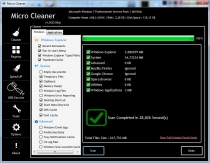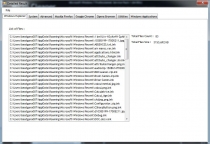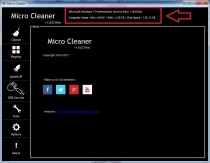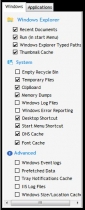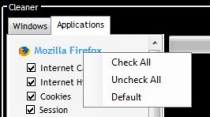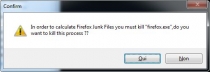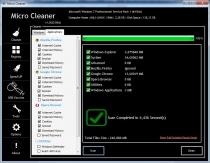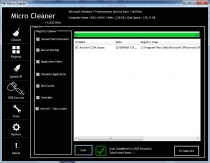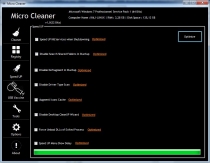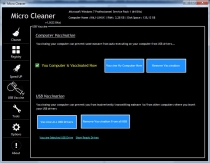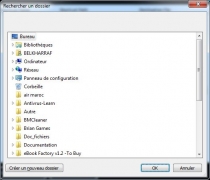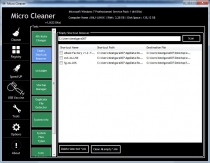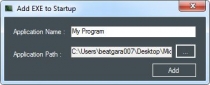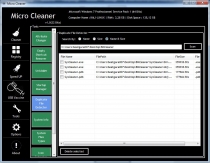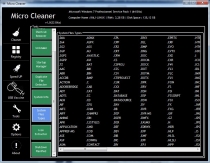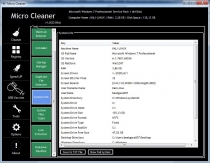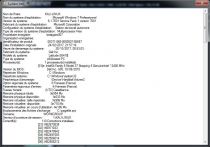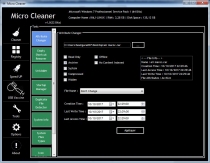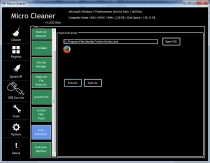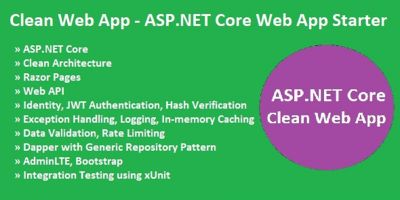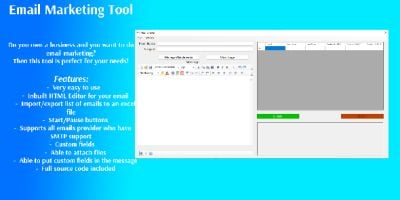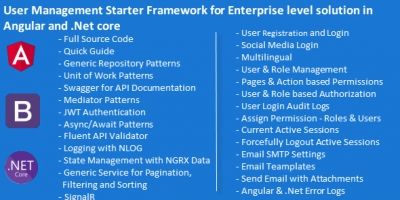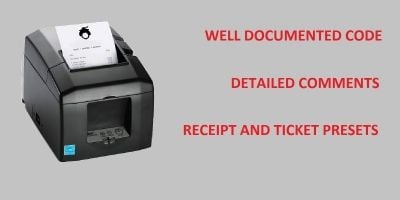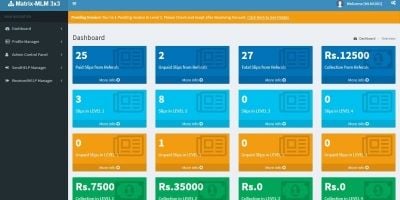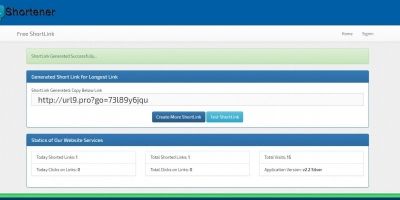MicroCleaner - Full Application .NETMicroCleaner - Full Application .NET
Many Windows Tools(Registry,Cleaner,USB Vaccine,Speed UP,system fil info,system file types,icon extractor,.....)MicroCleaner - Full Application .NET
Many Windows Tools(Registry,Cleaner,USB Vaccine,Speed UP,system fil info,system file types,icon e...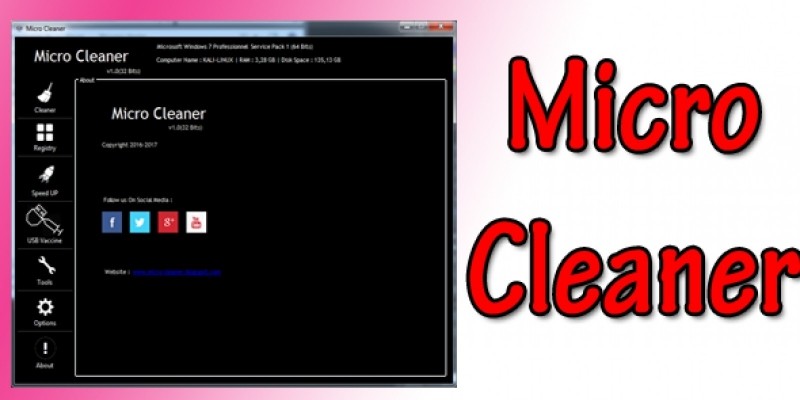
Overview
Download Demo App:https://up.top4top.net/downloa...
In Micro Cleaner we have 5 Tools
======>Cleaner
On each Step, you have 3 options: Check All /Uncheck All /Default
When Firefox or chrome or opera is running when you start Scan/Clean Process, Warning Message will be show
After Finishing Scan or Clean, Table will be show with Scan/Clean Details
You can Also Show Full Detailed Result Mode
======>Registry
On this Tools, you can find 7 Options to Scan
=Unused File Extension
=Run as Startup
=Application Paths
=Obsolete Applications
=MUI Cache
=Uninstaller
=ActiveX – Classes Issue
When Scan is Finished All Problem Will be Listed with Details
To Fix This Problem you must Click Fix Selected
======>Speed Up
On this Tools, we give you Some options to Speed up your pc
Automatically this tool scans each option if is already optimized and give you only no optimized options
======>USB Vaccine
In this tools you can vaccine your computer and your drives with 1 click
======>Tools
----->Empty Shortcut Remover
On this Tools, you choose an Folder to scan
and All Empty or Invalid Shortcut Will Be Listed and You Can Delete it.
----->Uninstaller
On this Tools All Installed Software Will be listed and you can Uninstall any one just by clicking on UNISTALL Button or you can save this list to TXT File
----->Startup Manager
You Find all Software that Launch when Computer Start you remove any one or
Add Yours’s
----->Duplicate Files Detector
On this You choose an Folder to Scan
and All Duplicate Files with (Name or Size or Name && Size) will be listed you can remove any one you want
----->System Files types
On this tool, All Used Files Extensions Will Listed
----->System Info
You can get full info from system by clicking on “Show Full System info”
----->Attribute Changer
You can change file attribute easy
----->Shutdown Planifier
And click save to start Timer
----->Icon Extractor
open your Exe and click Extract and save your ico
======>Options
On this Tools, you Find all Settings for Micro Cleaner
You can Run Micro Cleaner When Computer Start
You can Close Micro Cleaner after cleaning
You can Shutdown PC after Cleaning
You can Add Folders or Files to Empty or Delete him when Cleaning Process Start
for full documentation please download this file :https://ufile.io/lfeg0
or view screenshots for more deatils about application functions and design
Features
- Simple User Interface & Design
- Powerfull Tools
- Easy to edit Source Code
Requirements
- .Net Framework 4,5
Other items by this author
| Category | Scripts & Code / C# |
| First release | 15 April 2018 |
| Last update | 15 April 2018 |
| Files included | .cs, .csproj |
| Tags | cleaner, registry, speed up, system file types, icon extractor |