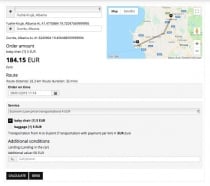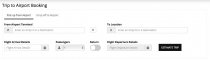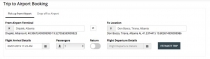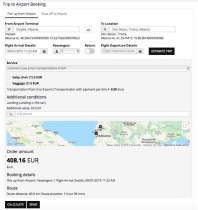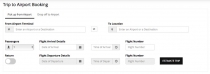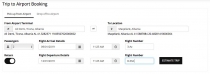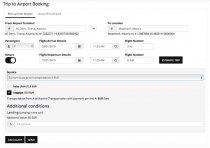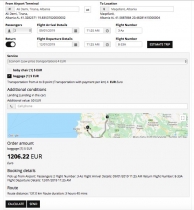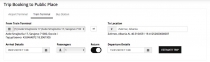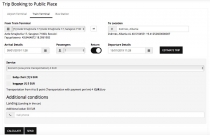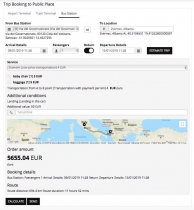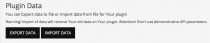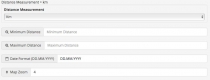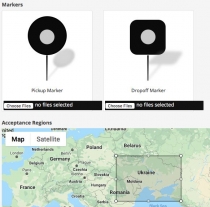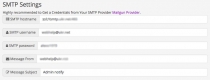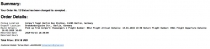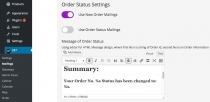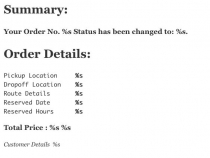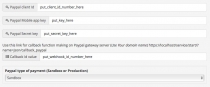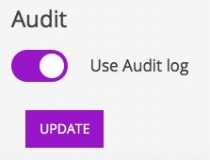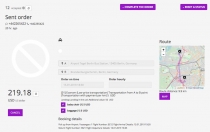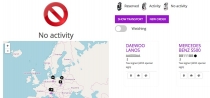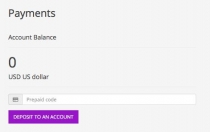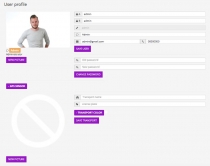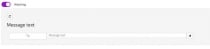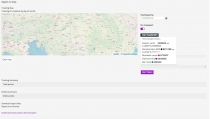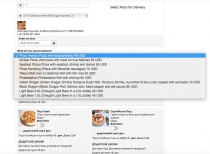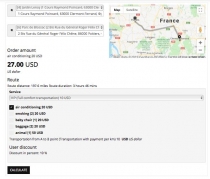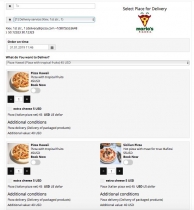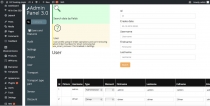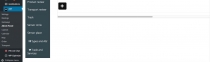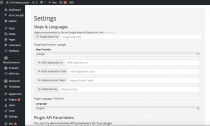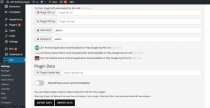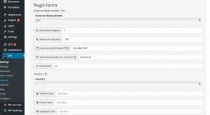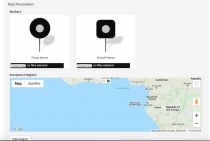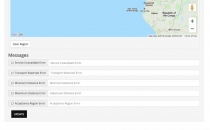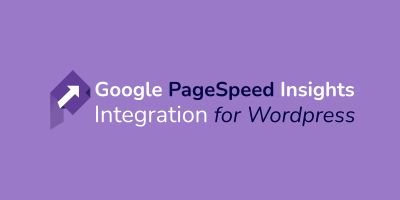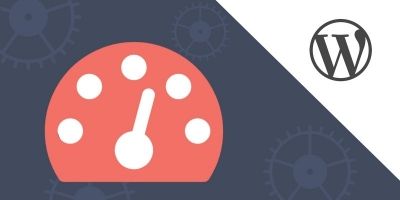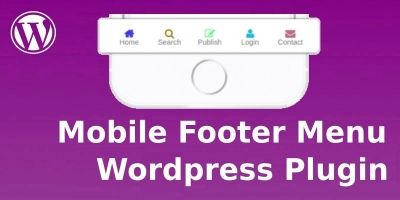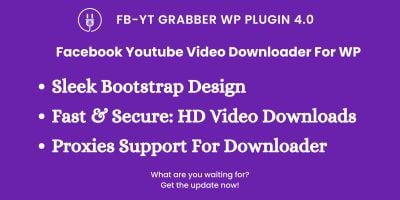Booking Plugin For WordPressBooking Plugin For WordPress
Taxi and Delivery Booking Plugin for WordPress website.Booking Plugin For WordPress
Taxi and Delivery Booking Plugin for WordPress website.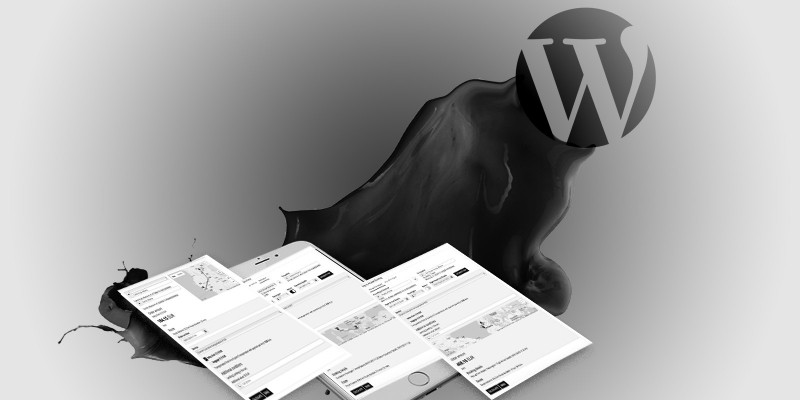
Overview
The solution that allows to create a responsive booking form on your websites for Taxi Booking, Car or other Transport Rental and Food or Goods Delivery.
- Taxi
- Delivery
- Trips
- Tours
Features
A multipurpose 247 plugin for WordPress websites has full complex of options which gives you great customization flexibility. Easily installation plugin and forms creation that allow you to create a fully functional website with various forms:
- SignIn/Register form;
- Booking trip & taxi online form;
- Booking food & delivery online form;
- Cabinet forms (profile, messages, order, reports, payments);
- Account payment form;
- Call custom form.
It will help you enhance customer service and manage your Taxi, Food Delivery, Car rental business online.
- Live tracking
- Signin/Register
- Payment to Wallet
- Transport booking
- Options: Settings Mailings, Gateways
- User cabinet: Messaging/Profile
- Trip booking
- Trip estimate
Requirements
Installation
Here is presented the easy Installation manual
Go to the Plugin to the Add New plugin section
2. Select "Choose file" from page
Choose and Add a 247.zip file from your computer
3. Install and Activate
Your 247 plugin is active!
Settings
The booking system comes with a huge set of full features for Booking online system on the Website.
Maps & Languages
Put the Google Maps API key and set to the Google Maps Key, choose the Map provider (Google, Yandex, OSM)
Plugin Data
You can Export data to file or Import data from file for Your plugin
Warning! Import of data will remove Your old data on Your plugin. Attention! Don't use demonstrative API parameters.
Plugin forms
Set the Distance km or mile Measurement (min, max), Date format, Map Zoom.
Choose the your Country from the list, set the Custom Color (Theme color, Hover color, Disabled color)
Map parameters
Set a custom Map Markers (Pickup, Dropoff). Choose the your Area on the Map and set the square of Custom Area
After your Settings – Update Button
Mailing
SMTP Settings – set the SMTP address server for messaging
ssl://………., tsl://…………., http://……………..
Put the Username @ and put the Password. Put the address of Message from and Message text
Password Recovery Settings – set the email address for password recovery (for Mobile Apps)
Order Status Settings
You can use a New Order Mailings, Use Order Status Mailings
Using editor for HTML Message design, where first %s is a string of Order Id, second %s is an Order information
List of fields to replace - no less than 10 pieces %s
$order_id, $order_info, $order_pickup, $order_dropoff, $order_route_details, $order_reserved_date, $order_reserved_hours, $order_total_price, $active_currency, $customer_details
Message of Order Status
This is the example of Summary detailed letter:
Payment gateways and other
Put the Username and Password for callback function
If you will use Paypal payment switch On this function and put the Paypal client ID, Paypal mobile app key and Paypal Secret key. For trial payment you can use a sandbox.
Use Liqpay payment
If you will use Liqpay payment switch On this function and put the Liqpay client ID, Liqpay mobile app key and Liqpay Secret key. For trial payment you can use a sandbox.
Cognalys phone number Verification
If you will use Cognalys verification switch On this function and put the access token and application ID number.
Tax
If you will use Use Client tax switch On this function, If you will use Use Driver tax switch On this function, If you will use Use Deactivated user with negative prepaid amount switch On this function and put the value tax for client or for driver.
Audit
If you will use Audit log switch On this function
After your Settings – Update Button
Cabinet
- Sent orders
- Reports
- Messages
- User profile
- Payments
Sent orders
If you need watching function, please switch On function
The full information about your order at the Sent orders - the AB addresses, the AB addresses on the map, order time,additional features, car pictures, booking details, the order price . Choose a car at the complete the order list, choose the order status at the reset a status. If you push the map button you will watch the route on the Map.
Reports
Messages
User profile
Payments
Add Currency and Set Active one of them
Add Discount and Set to User or Product
Add Product and Describe it with the price
Add Product Parameter and Describe it with the price
Select product type and describe it (don’t remove or add any)
Add product and Product type to Product Type Part (Set link Set Product to Product type)
Add Product and Product Parameter to Product Parameter Part (Set link Product to Product Parameter)
Add Product to Stock and Describe it with the Count
Add Store or Select Store and Describe it
Admin Panel management
You can set other kinds of services ( Rental with fixed price, Rental per hour, etc.)
Trade and services
Go to Products section - enter your services, prices then update a new service
Then go to Product Type Part - connect Product ( your new service ) with Product type ( for example, from A to B with payment per km or Car rental with driver)
Then, go to Stock section
Choose your new service and set at the COUNT - 1, Update, then this service will appear at the website Booking form
Reservations
- Administrators have the possibility to add, approve, reject, edit, cancel or delete a booking request (reservation).
- Administrators have the possibility to filter and/or search throw booking requests (reservations).
- Booking requests (reservations) can be instantly approved or can be approved/rejected by administrators. The booking calendar will be changed accordingly.
- Booking requests (reservations) cannot overlap.
- Reservations are displayed in a list or in a calendar.
- Reservations can be printed and/or exported to CSV, XLS, ICS & JSON formats.
Booking forms
- Create your own custom booking forms to get what information you want from your clients. ###li/li###
- You can create unlimited number of booking forms, to use with one or multiple calendars.
Payment systems
Payment cannot be mandatory when a client creates a booking request (reservation).
- Payment can be made when a client arrives at the location he/she booked.
- PayPal (credit card supported) is included.
- Add-ons can be used to add other payment gateways like 2Checkout, Authorize.Net, Braintree, ICEPAY, Mollie, Stripe, and WePay.
- Billing and shipping addresses can be added to payment systems.
- Deposits can also be used with all payment gateways, and clients can pay only a percent or fixed amount of the sum or the full value of their booking.
- Each payment system has a refund function included.
The main shortcodes:
Trip Booking Form
You place and can use this form for taxi booking on your website.
Trip Airport Booking Form
You place and can use this form for taxi booking from/to airport, from/to bus station on your website.
Trip Place Booking Form
You place and can use this form for taxi booking from/to railway station, from/to public places on your website.
Delivery Booking Form
You place and can use this form for other kind of products, for example, pizza delivery, ski equipment delivery, clothes delivery etc., order from cafe, restaurants, shops etc. to place of delivery on your website.
Instructions
Instructions
| The main Booking form for order trip | |
| Responsive layout | |
| How can I set a custom colours for my booking form? | Can I download a custom file of my Pickup and Drop-off? |
| How can I use a payment system ? | Is the Mailing possible? |
| How can I use a CABINET? | Is the Order transport available to find? |
[ Shortcodes ]
Shortcode
Shortcode of the 247 Plugin for Wordpress is CallCustomForm
Example : [CallCustomFormpage_name=cabinet.html tab_number=2 username=admin password=admin map_provider=google language=RUSSIAN]
Parametersof Shortcode:
page_name – name of custom form (always required)
tab_number – number of tab on cabinet form
order_id – number id of order on cabinet form
username – default login credentials
password - default login credentials
map_provider – user map provider (values : “google”, “yandex”, “osm”, “here”, “mapbox”, “mapquest”. Warning! Maps Directions, Gecoding, Places using by default Google Maps provider, for map preview using one of selected provider)
language – use language on form (one of values from /admin/json/messages.json in field “name” of messages array, such as "name" : "ENGLISH")
callback – callback function name for login, register or booking forms (call as eval() in javascript)
TripBookingForm
[CallCustomFormpage_name=trip_booking.html]
TripAirportBookingForm
[CallCustomFormpage_name=trip_airport_booking.html]
TripAirportDetailsBookingForm
[CallCustomFormpage_name=trip_airport_details_booking.html]
TripPlaceBookingForm
[CallCustomFormpage_name=trip_place_booking.html]
TripEstimateForm
[CallCustomFormpage_name=trip_estimate.html
DeliveryBookingForm
[CallCustomFormpage_name=delivery_booking.html
LoginForm
[CallCustomFormpage_name=login.html
RegisterForm
[CallCustomFormpage_name=register.html
PaymentForm
[CallCustomFormpage_name=payment.html
CabinetForm
[CallCustomFormpage_name=cabinet.html
MapForm
[CallCustomFormpage_name=map.html map_provider=mapbox]
LastOrder
[CallCustomFormpage_name=cabinet.html order_id=-1]
OrderById
[CallCustomFormpage_name=cabinet.html order_id=]
CabinetOrders
[CallCustomFormpage_name=cabinet.html tab_number=0]
CabinetReports
[CallCustomFormpage_name=cabinet.html tab_number=1]
CabinetMessages
[CallCustomFormpage_name=cabinet.html tab_number=2]
CabinetProfile
[CallCustomFormpage_name=cabinet.html tab_number=3]
CabinetPayments
[CallCustomFormpage_name=cabinet.html tab_number=4]
- Trip Airport Booking form :
http://247.autozvit.com/admin/...
- Trip Airport Details Booking form :
http://247.autozvit.com/admin/...
- Trip Place Booking form :
http://247.autozvit.com/admin/...
- Trip Booking form :
http://247.autozvit.com/admin/...
- Delivery Booking form :
http://247.autozvit.com/admin/...
- Trip Estimate form :
http://247.autozvit.com/admin/...
- Fast Booking form :
http://247.autozvit.com/admin/...
- Car rental form :
http://247.autozvit.com/admin/...
Other items by this author
| Category | Plugins / WordPress / Miscellaneous |
| First release | 28 November 2018 |
| Last update | 13 February 2019 |
| Supported CMS | WordPress 4.4, WordPress 4.3, WordPress 4.2, , WordPress 4.0, , , WordPress 4.5, WordPress 4.6, WordPress 4.7, WordPress 4.8, WordPress 4.9, WordPress 5.0 |
| Files included | .php, .css, .html, .sql, Javascript .js |
| Tags | calculator, pricing, price, Car, System, delivery, booking, uber, trip, travel, plane, airport, jet, transport, transfer, rental, airplane, cab, taxi, quote, car rental, journey, bus, estimate, food delivery, taxi booking, cab booking, train, price calculator, shuttle |