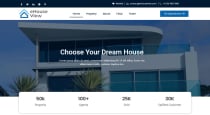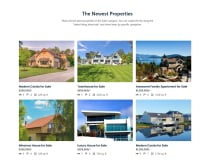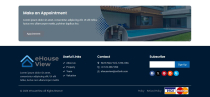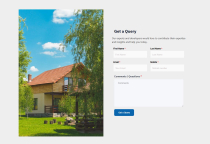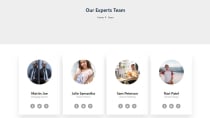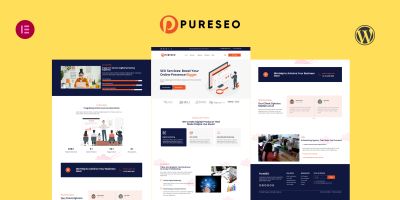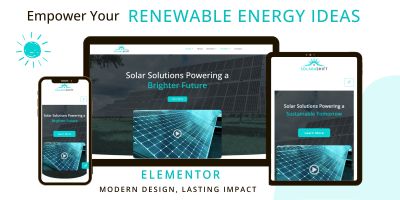eHouseView - Real Estate Elementor Template KiteHouseView - Real Estate Elementor Template Kit
eHouseView designed for real estate business, and business organization.eHouseView - Real Estate Elementor Template Kit
eHouseView designed for real estate business, and business organization.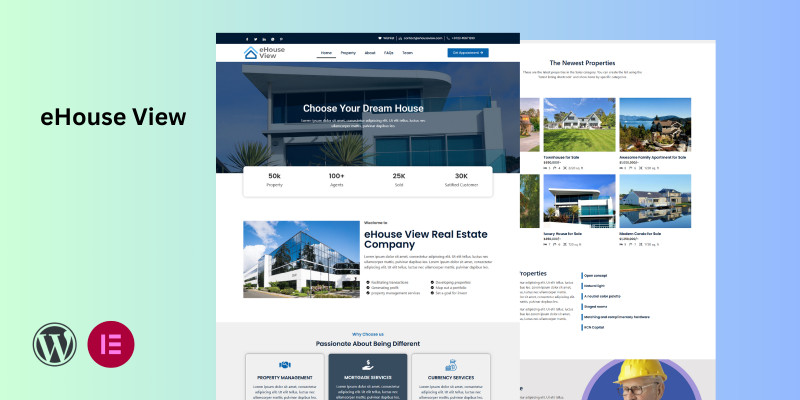
Overview
eHouse View Real Estate Elementor Template is a multipurpose template designed construction company, Apartnment selling business, builders. construction & conusltancy company and many more business related to real-estate. This is premium design template, it helps to boost your online business and attarct more customers.
eHouse View Real-Estate template kit helps to design by one click installation and easy customize your website just in minutes. It included premium, resposive design for both (mobile & Pcs) devices. eHouseView. Talking almost the demo content, all the default icons and pictures, that come with the WordPress construction company subject, are available for any purpose. You are able to utilize them for branding and don’t worry about the loading speed of your site. The EHouseView temlate with a bunch of ready-to-use content will permit you to run a fully-fledged site. As for the pictures, they come compressed so the site works fast on all devices.
Features
Features:
- Modern & Clean Real-Estate Design
- Ready to use templates
- Fully Responsive Layout
- Retina Ready
- Fully Customizable
- Cross Browser Compatibility: Chrome, Firefox, Safari, Opera
- Creative Layout
- Fast, Lightweight & Powerful
- Global Kit Styles
- Header
- Footer
- Home
- About Us
- Property page
- our team
- Single Post
- Blog
- Archive
- 404 Page
- Contact Us
- FAQs
Requirements
1. Elementor Pro (need license)
2. ElementsKit Lite
3. Metform
4. Hello Elementor(Theme)
Note: This Template Required Elementor Pro which is not Included in this template.
Instructions
Installation process
1). Go to Elementor > Settings > Experiments>select Active for “Import Export Template Kit.”> Save Changes.
2) Go to Elementor > Tools and click the Import/Export Kit tab.
After the successful installation of template kit. Simple steps to edit and update.
Editing pages and posts
Templates Kits generally come with several built-in pages and posts. These pages and posts come with default text and images which you’ll want to swap out for your own content. In order to make these changes, you’ll need to be able to use the use the Elementor Editor. You can start by taking a tour of the editor and then perhaps create a page to see how it works.
After importing your kit, you may visit your dashboard and look at the pages, posts, Theme builder site parts, and popups that were imported.
You may ask: I imported my kit but the menu and some other things seem to be missing.
Do not worry, this is part of the expected behavior. Some dependencies including menus, the site name and logo, post categories, popups, and products (if importing a shop kit) all still need to be connected. Learn more about what to do next.
Accessing your kit’s pages
Your pages can be found in the side menu column of your WordPress dashboard.
These will typically include a homepage, about, services, portfolio, and contact but varies with each kit. Each is already created in Elementor and you may click the edit with Elementor link in each.
Accessing your kit’s posts
Your imported posts will also be found in the side menu of WordPress.
These are usually just placeholder content and filler text so that you can see how these will look when you begin adding your own content. They are already created with the Elementor editor and may be edited by clicking the link.
Accessing your kit’s template site parts
You can locate these from the WordPress dashboard side panel under Templates > ###strong/strong###.
These generally consist of a header, footer, archive, single post/page, search, and 404 page template but will vary on the kit you select.
Global Settings
Your kits global colors, fonts, and much more can be edited from the site settings. These can be accessed via the editor panel, or from your top admin bar when viewing any page.
Global Colors
Each kit uses global colors for fonts, buttons, links, backgrounds, and more by setting global color codes.
Global Fonts
Kits use global fonts to improve your workflow and ensure there’s consistency across your website, all from one place.
Previewing, publishing, and saving as draft
After you’re done designing your page, you can Preview it and Publish it.
Go to the bottom panel:
Note: The Preview link is different than the actual page link
Save Draft
l not ruin your published page while saving your work as Draft.
Click the arrow next to Update / PublishChoose Save Draft
| Category | Themes / Miscellaneous |
| First release | 16 December 2024 |
| Last update | 16 December 2024 |
| Supported CMS | WordPress 4.4, WordPress 4.3, WordPress 4.2, WordPress 4.0, WordPress 4.5, WordPress 4.6, WordPress 4.7, WordPress 4.8, WordPress 4.9, WordPress 5.0, WordPress 5.8, WordPress 5.9, WordPress 6.0, WordPress 6.1, WordPress 6.2, WordPress 6.3, WordPress 6.4, WordPress 6.5, WordPress 6.6 |
| Tags | template, wordpress, business, simple, real estate, web template, premium, customizable, professional, elementor, template kit |