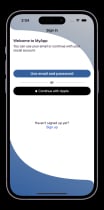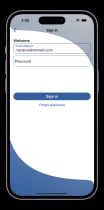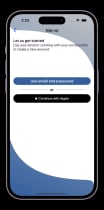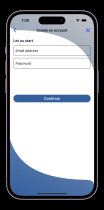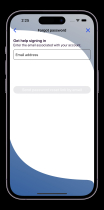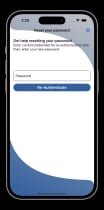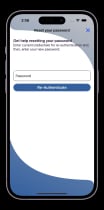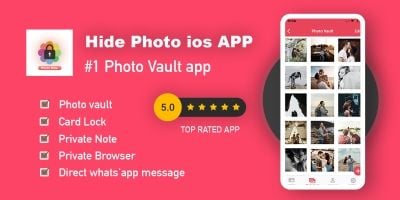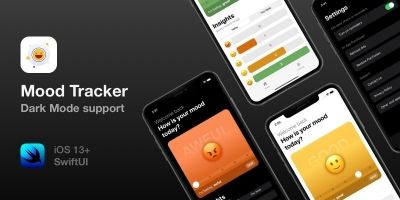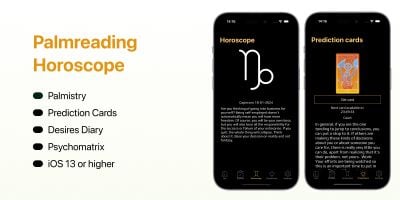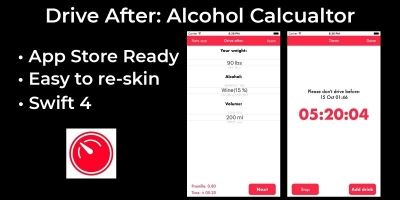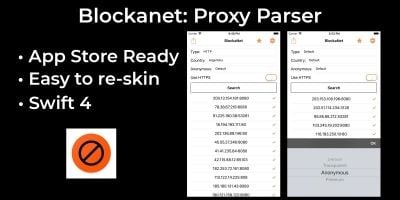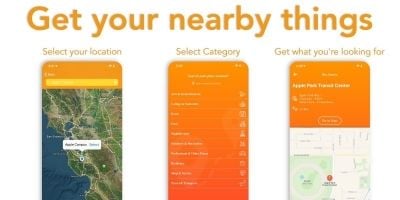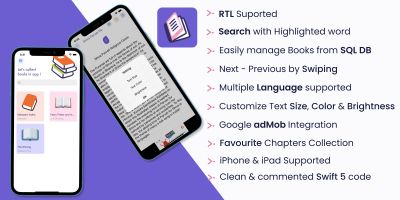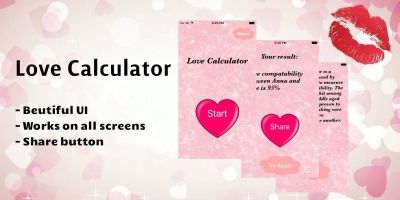iOS User Auth with Firebase Email PasswordiOS User Auth with Firebase Email Password
iOS User Authentication App v 2.0 built with Firebase supporting (Basic and Sign-in With Apple)iOS User Auth with Firebase Email Password
iOS User Authentication App v 2.0 built with Firebase supporting (Basic and Sign-in With Apple)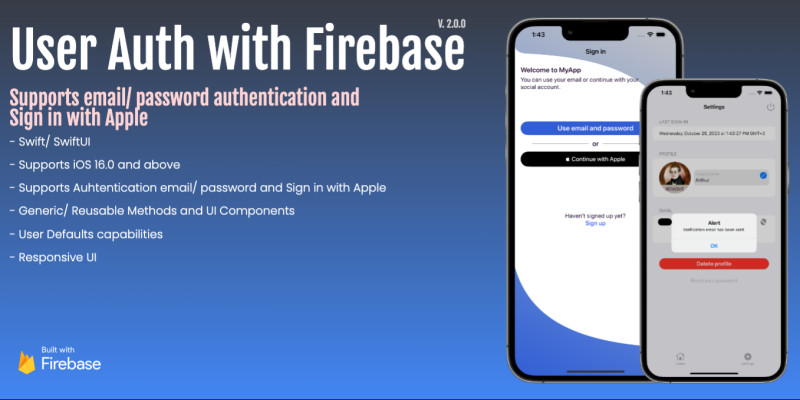
Overview
Firebase Authentication provides an interesting and easy to implement SDK framework to authenticate users.
User Authentication is becoming an essential component to app development as well as an expensive technology to develop.
Firebase provides a well developed secure environment to authenticate users as add-on feature to mobile applications, and personalized user experience across multiple applications.
This Template App simplifies the work to be done to integrate with:
- Firebase Email/ Password Authenticator API, and
- Sign-in with Apple,
including the use of Firebase storage to upload or change user profile photo, and provides end-to-end integration empowered with responsive user interface screens and rich functionalities:
- sign-up
- sign-in
- sign-out
- commit changes of user properties
- update email
- reset password
- reset password link by email
- email verification and
- delete profile directly with Firebase Authenticator.
Features
- Supports iOS 16.0
- Sign-in with Apple
- Firebase Storage and Firebase Auth
- MVVM Architecture
- Combine Framework
- User Defaults capability
- Responsive UI
Requirements
- Firebase account for Firebase Auth and Storage
- XCode 14.1
- iOS 16 simulator or device
Instructions
- Xcode
- Unpack the Template App zip file into your Xcode directory.
- Open the project app in Xcode (File -> Open) and navigate to Xcode project name DemoFirebase.
- Update the Signing and Capabilities for the project targets in Xcode to create a new bundle identifier (this identifier will be needed when adding the project app into firebase).
- Add “sign in with apple” as capability to your target project
- From your browser, go to firebase web page and create Firebase account (if you don’t have one)
- Create Firebase project from firebase console
- Add iOS app to your firebase project:
- provide Apple bundle ID (Bundle Identifier in the General tab of your app's primary target in Xcode)
- download the GoogleService-info.plist file and inject this file into the app root directory in Xcode.
- Add the following products to your firebase account:
- Authentication with sign-in methods (Email/ Password and Sign in with Apple)
- Storage
- Firebase dependencies will be fetched and installed automatically into Xcode project (if not, you can follow the following steps):
- File -> Add Packages
- insert firebase package URL https://github.com/firebase/firebase-ios-sdk into “Search or Enter Package URL” and click Add Package
- select FirebaseAuth from listed options.
Other items by this author
|
iOS App Reskin Service
Have your App reskinned to meet your needs.
|
$499 | Buy now |
| Category | App Templates / iOS / Applications / Miscellaneous |
| First release | 19 December 2022 |
| Last update | 25 October 2023 |
| Operating Systems | iOS 15.0 |
| Tags | iOS, xcode, authentication, firebase, firebase authentication, swiftui, xcode project, signin signup, login template, authentication template |